Get the App
We will start using the Dojo Login app for booking our sessions from the 6th of April 2021.
Here's a guide to give you a helping hand.
An email has been sent to all Members of the dojo with their user id and password. If you haven't received it give me a call.
Dojo Login
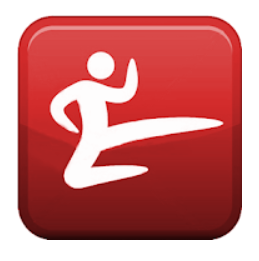
You can find it in your android or OS app store.
1. Install App
You can get the Dojo Login app in your regular app store. It's free. When you install it please Allow Notifications. This will allow us to send you specific messages about the sessions you have booked.
In the future, when we're outside again, this will be important/helpful.
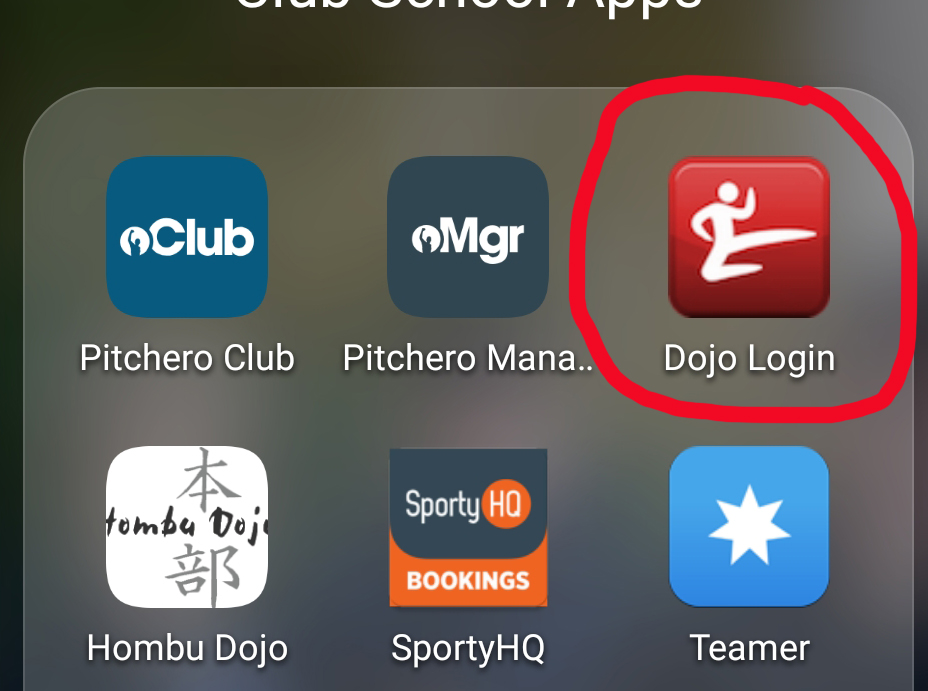
2. Open App
You will have been sent an email with your user id and password. When you log in the homescreen looks like this.
For now, we will look at booking in for 'classes'.
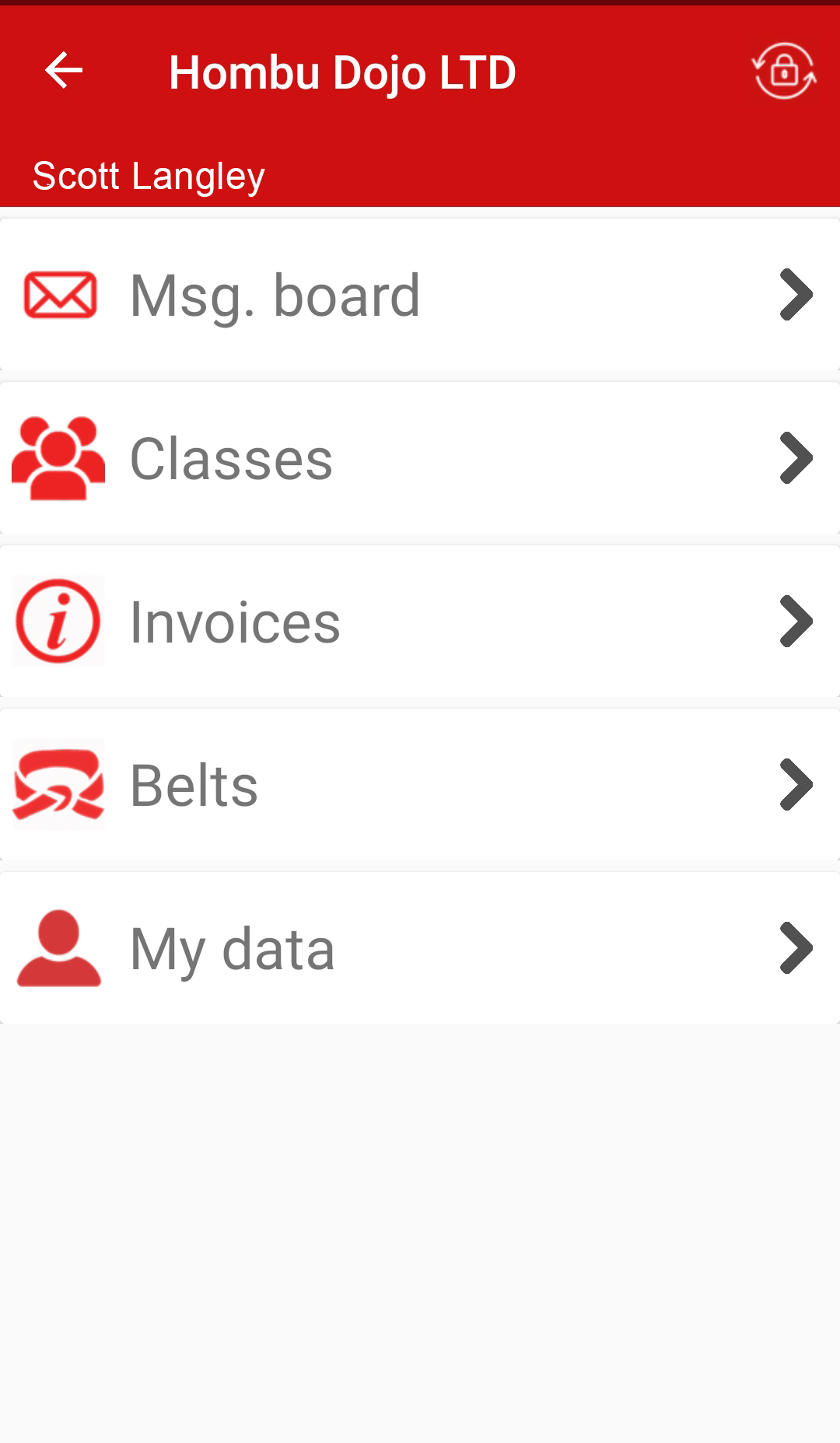
3. Scroll through the list
When you select Classes on the homescreen you will get a list of all the sessions we have. I've put a time and day at the front - unfortunately it won't sort them more sensibly than this - so select the Time/day you want - I have selected 5pm Mon-Thu Green to Black belts...
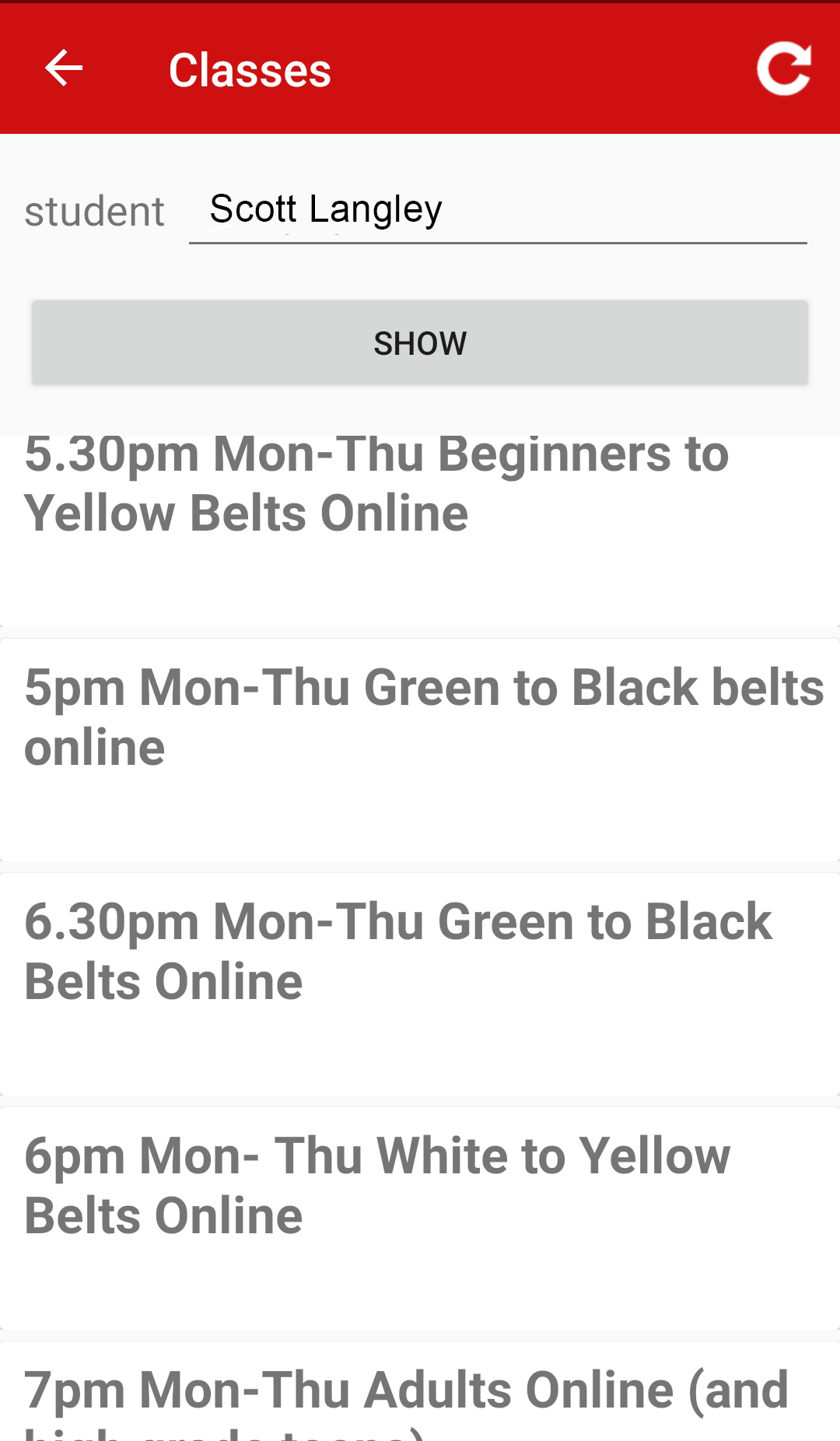
4. Look at the Calendar
You can now see all the available sessions for the 5pm session Monday to Thursday for Green to Black belts online - note they are all in Green.
If a session is already fully booked it would be in Red.
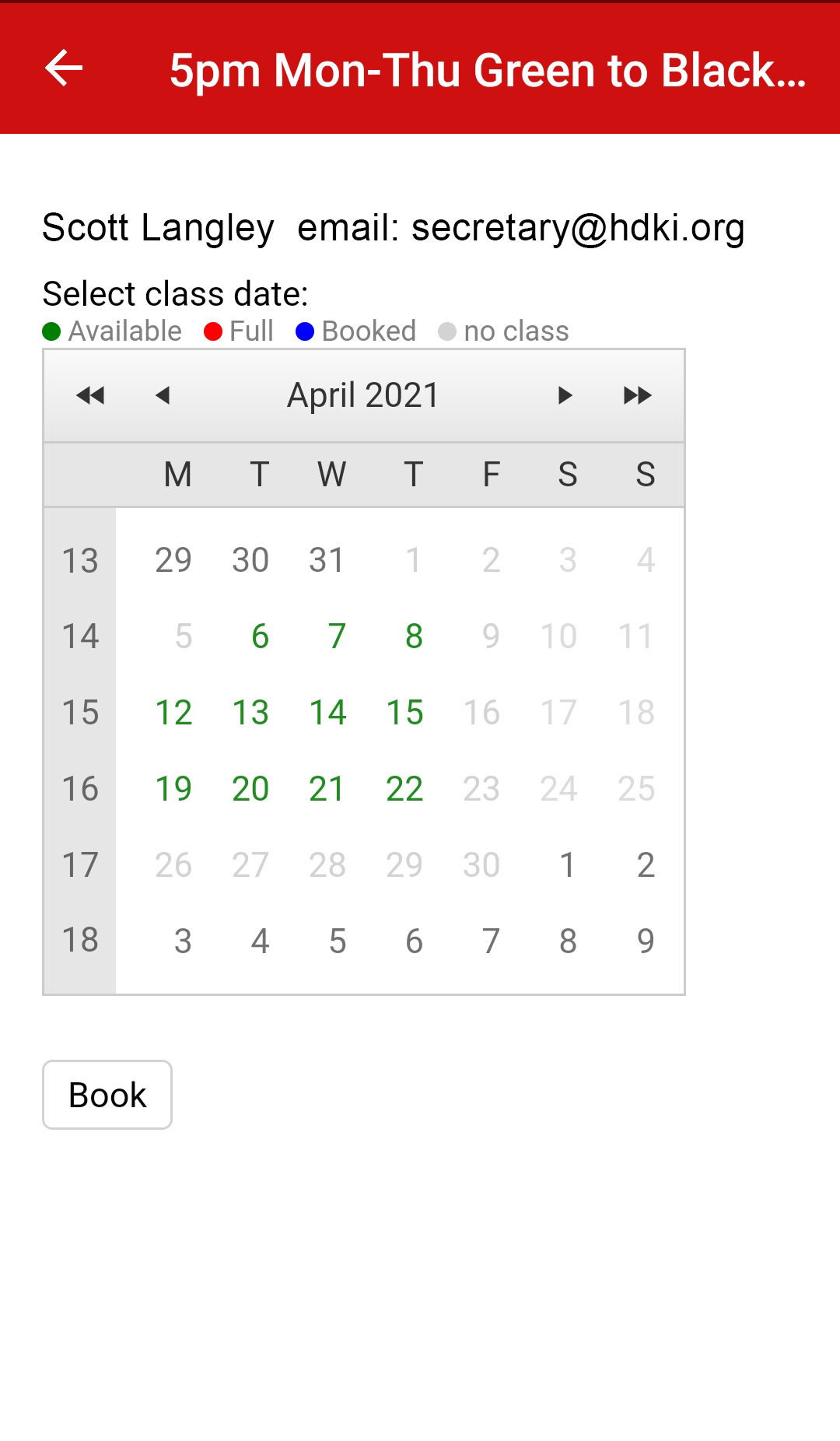
5. Select the Date you want
Select the date by touching it - it comes up with a wee grey box. Then click Book at the bottom.
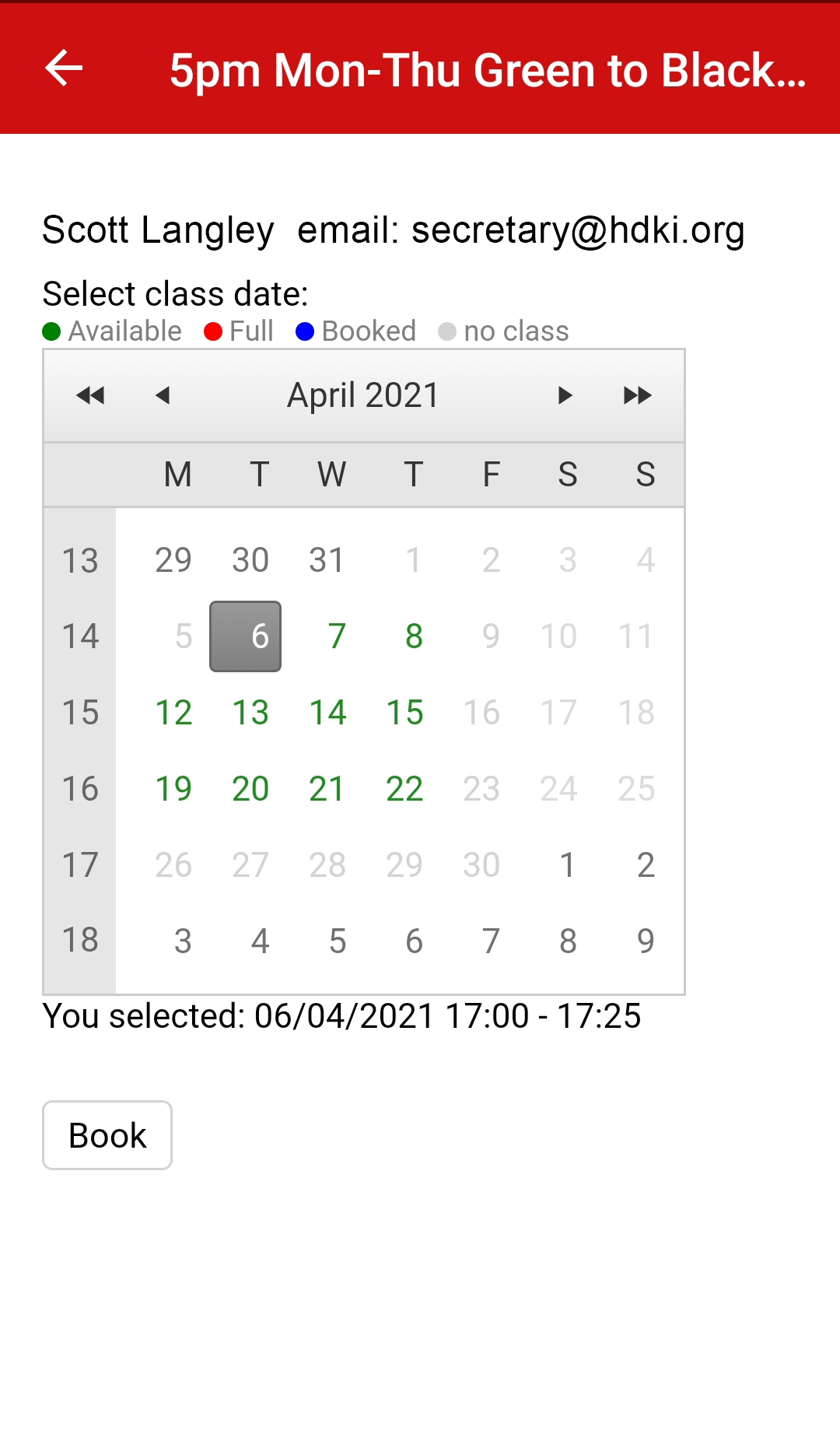
6. You're Booked
Now see that the date has changed to Blue for you - which means that you have already booked this session. You can go on and select other dates for the same time and select Book if they are available.
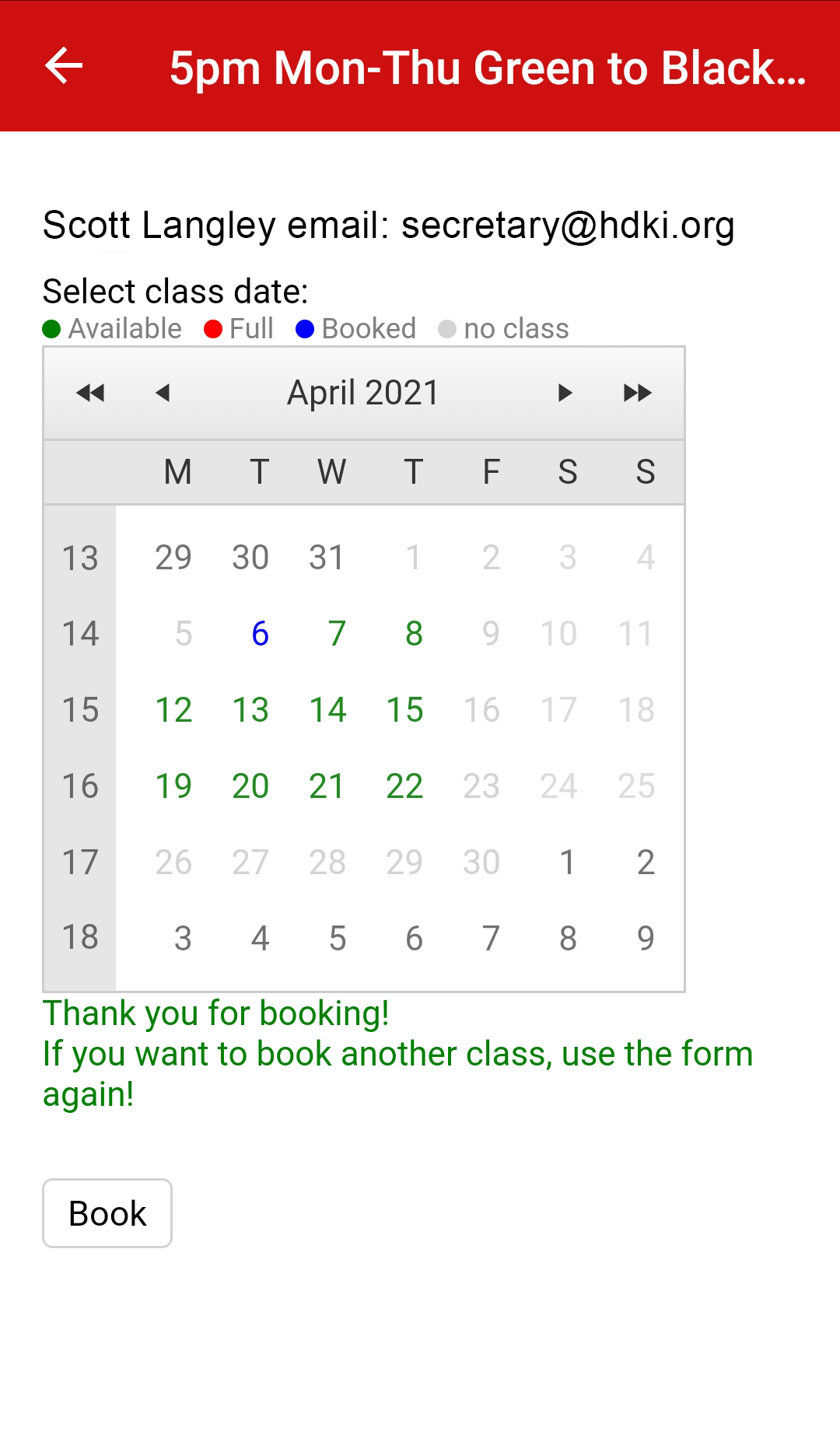
7. See what's Booked
If you're looking for all the sessions you have booked they are at the bottom of the initial 'Classes' list! and you now have the option to Cancel the booking.
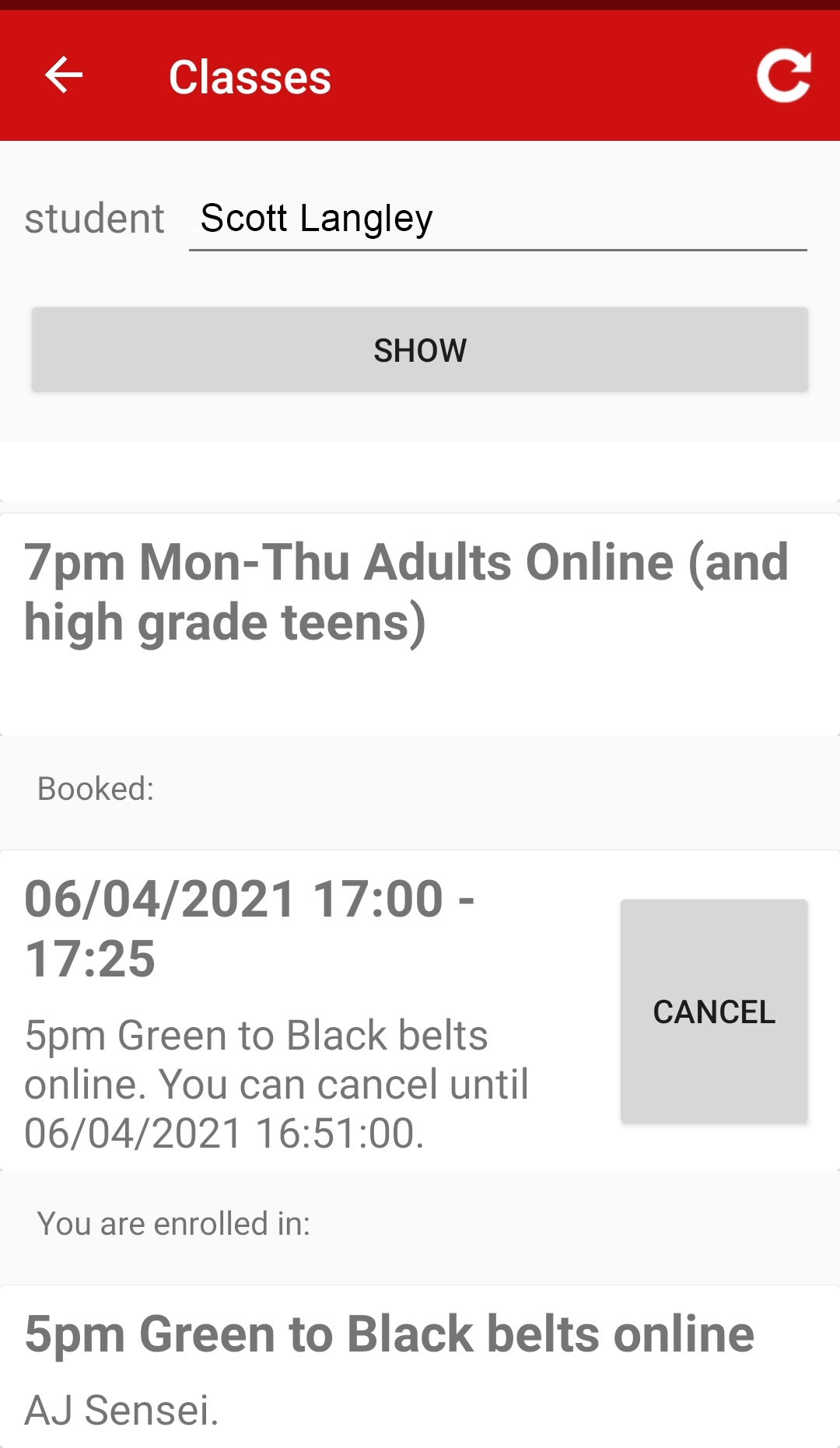
8. Repeat for another person
For the online sessions this isn't necessary as most of you will be sharing a connection if there's more than one of you at home. But, if you want to book for Another Person you can click/touch the name at the top (while in "Classes" - not from the Main Menu) and Select the other person in your family. You will need to tap SHOW to get their feed once selected. This should work as you've been grouped in to your families and one of you (usually the eldest,, or a parent) is the Main person and should have access to All of the family.
When we are back to outdoor sessions you will have to book for each person individually - but as it's So easy hopefully still better than before.
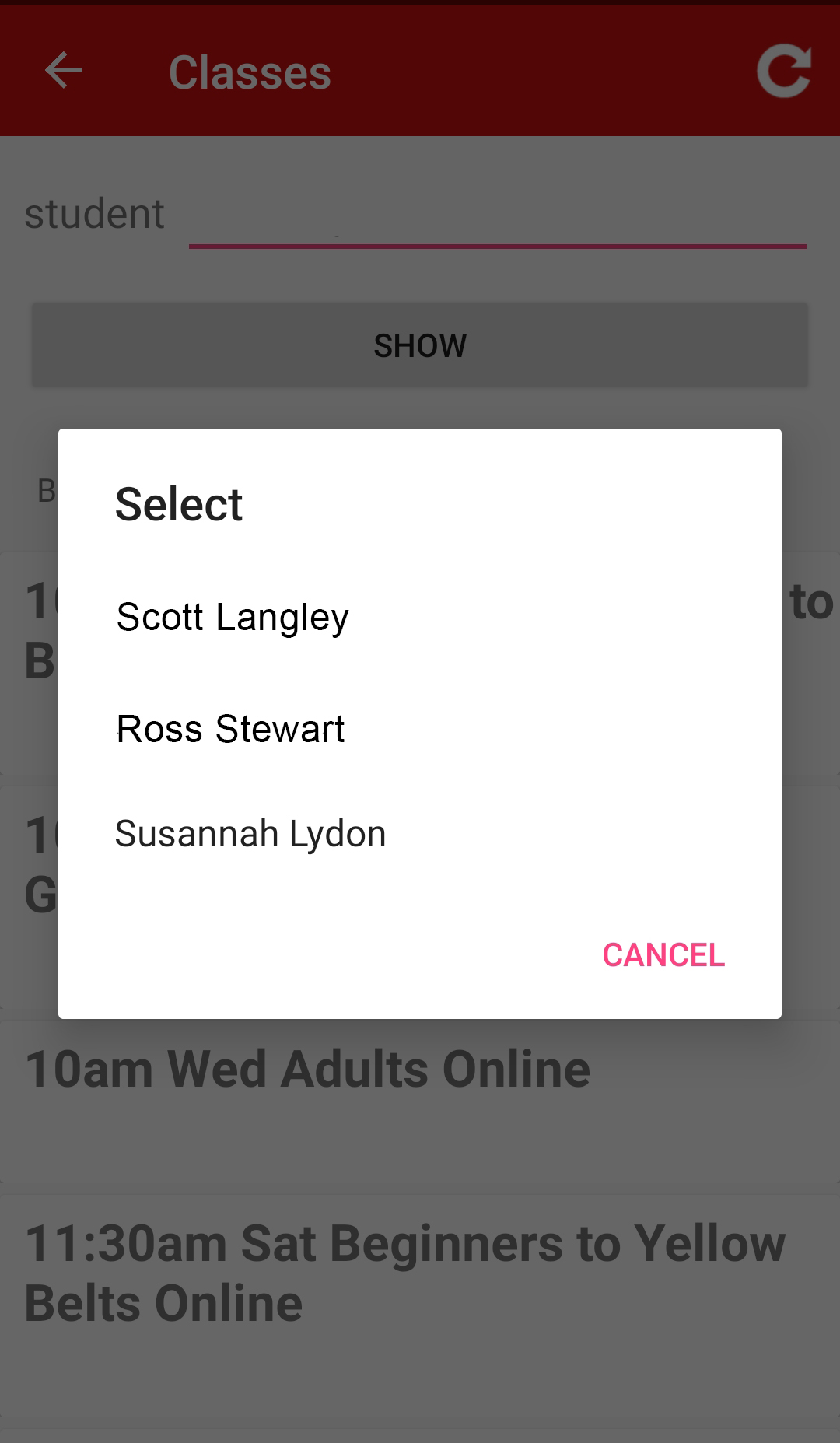
The Adults sessions at 7pm during the week, and the Wednesday at 10am sessions are a bit different. You'll note you don't get a calendar - if you click on it you're just Enrolling for the sessions and the system will automatically allow for your presence.

